Technical Tip
You can also right click in the list area of the screen and select FIND.
You can search for a specific order or a group of orders in the Order Scheduler.
Refer to "Accessing the Order Scheduler".
|
|
|
Technical Tip You can also right click in the list area of the screen and select FIND. |
Micronet displays the Find Entry screen.
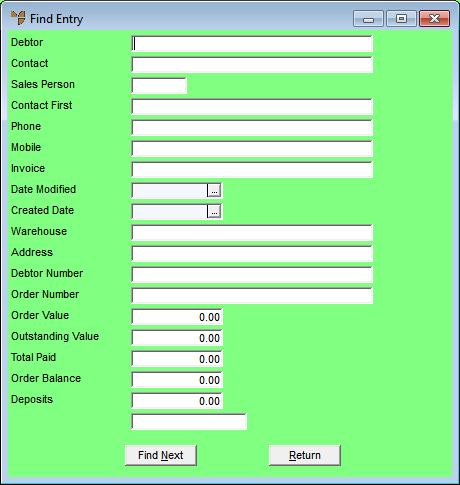
|
|
Field |
Value |
|---|---|---|
|
|
Debtor |
Enter the name of the customer whose order you want to find. |
|
|
Contact |
Enter the name of the contact person for the order. |
|
|
Sales Person |
Enter the ID of the salesperson for the order. |
|
|
Contact First |
Enter the contact person's first name. |
|
|
Phone |
Enter the phone number associated with the order. |
|
Mobile |
Enter the mobile number associated with the order. |
|
|
Invoice |
Enter the invoice number for the order. |
|
|
Date Modified |
Enter the date the order was modified. |
|
|
Created Date |
Enter the date the order was created. |
|
|
Warehouse |
Enter the warehouse number for the order. |
|
|
Address |
Enter the delivery address for the order. |
|
|
Debtor Number |
Enter the debtor number for the order. |
|
|
Order Value |
Enter the total value of the order. |
|
|
Outstanding Value |
Enter the amount still to be invoiced for the order. |
|
|
Total Paid |
Enter the total payments received for the order. |
|
|
Order Balance |
Enter the amount still owed for the order. |
|
|
Deposits |
Enter any deposit paid for the order. |
Micronet highlights the first matching order in the Order Scheduler.